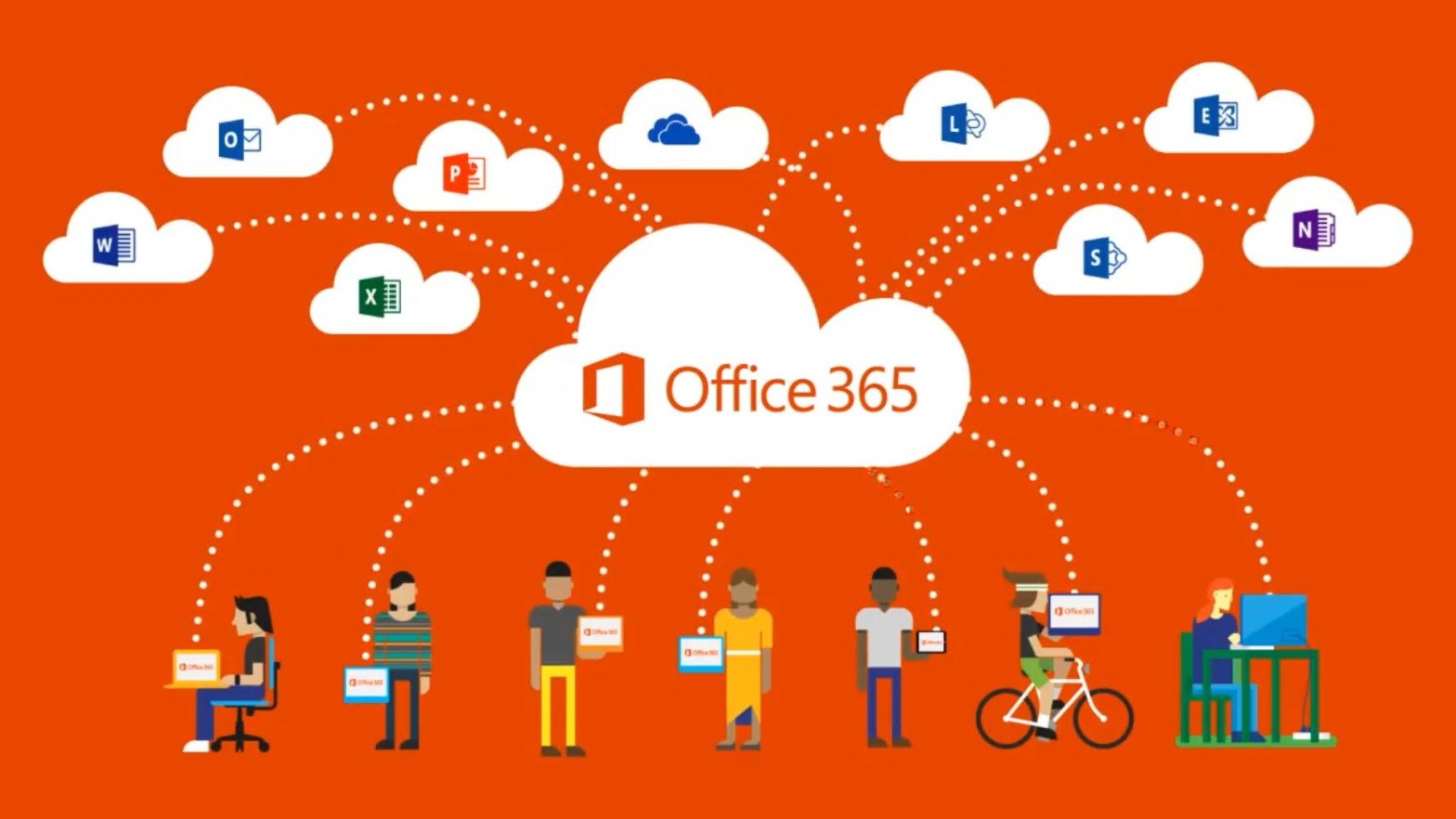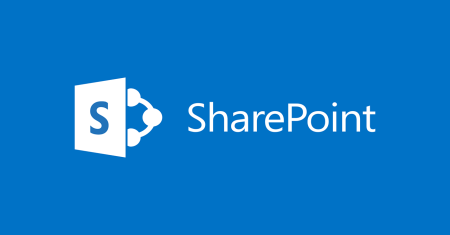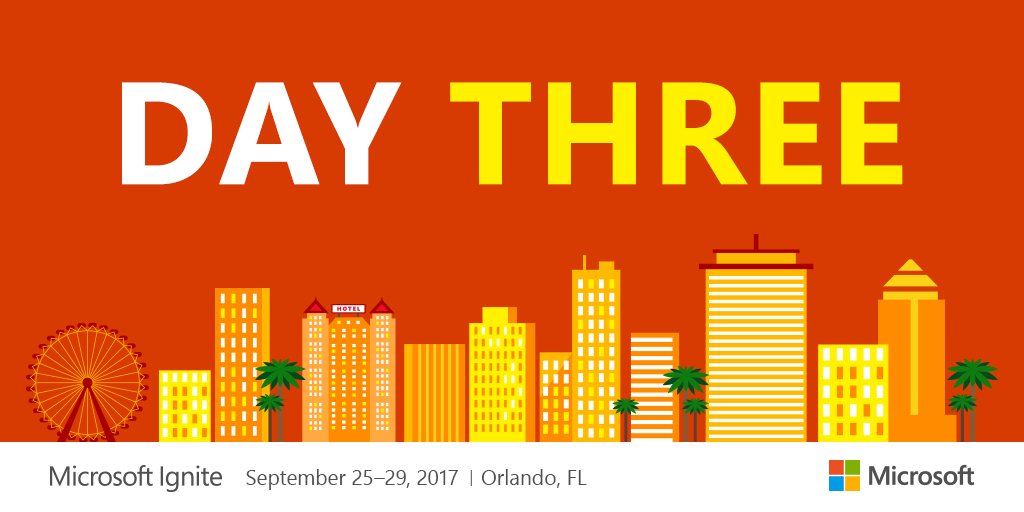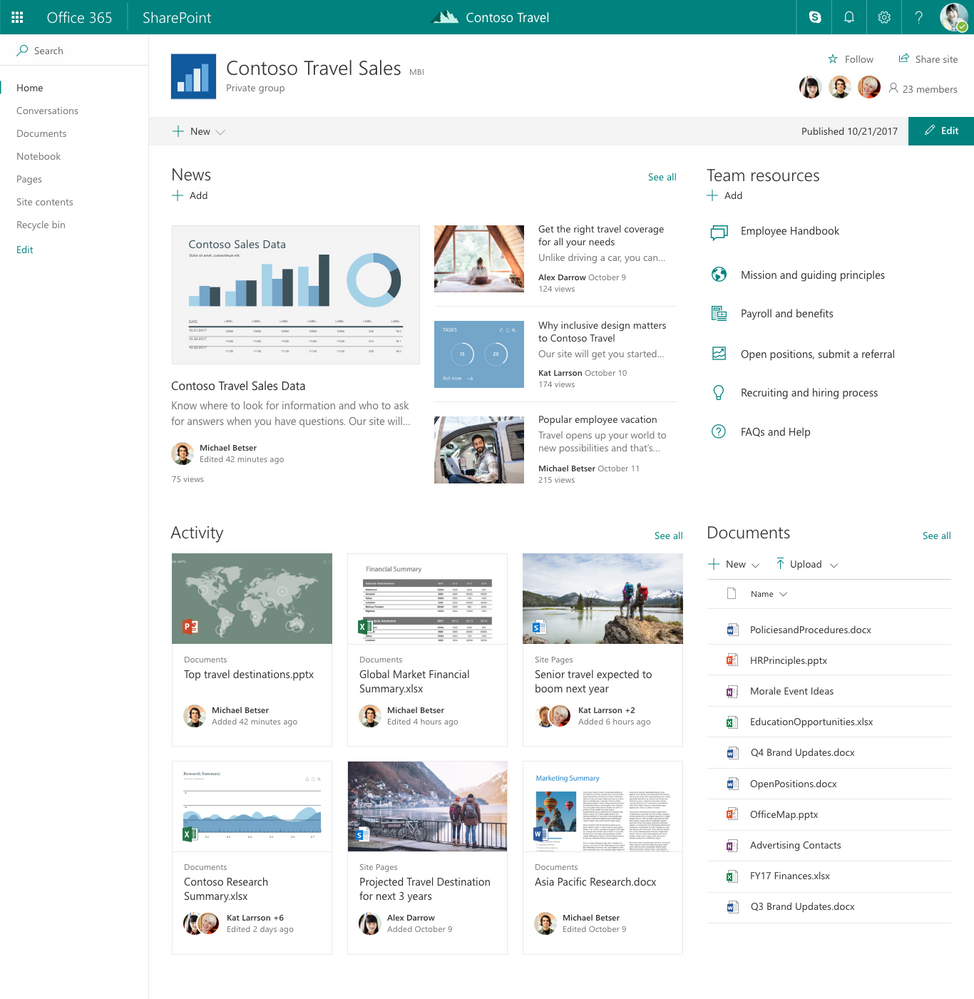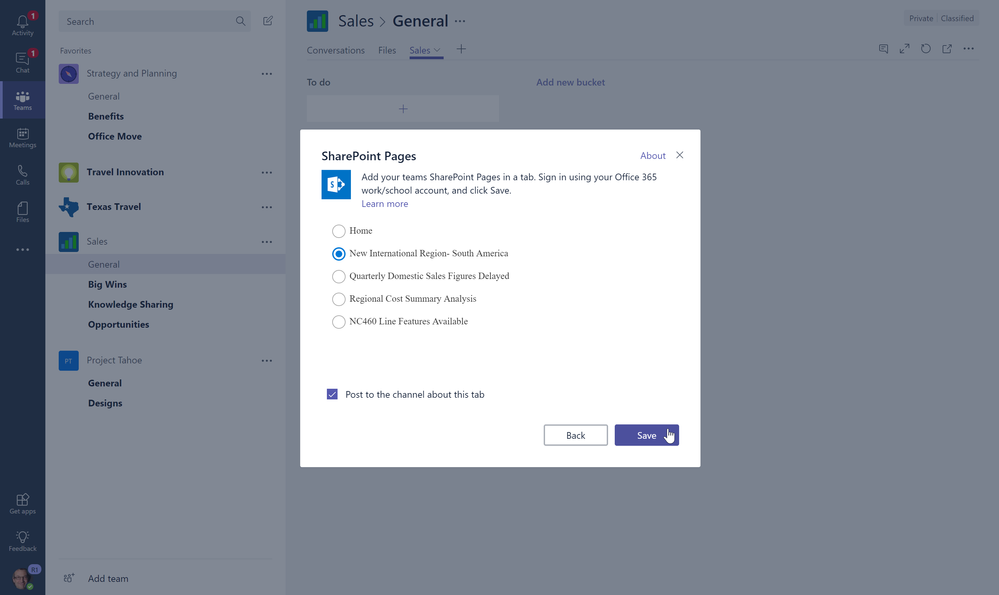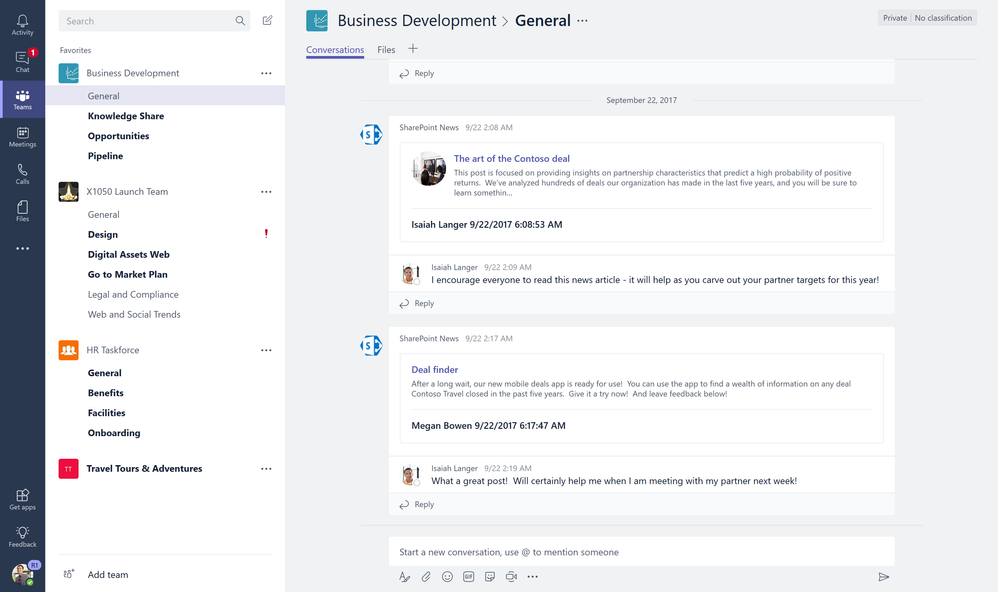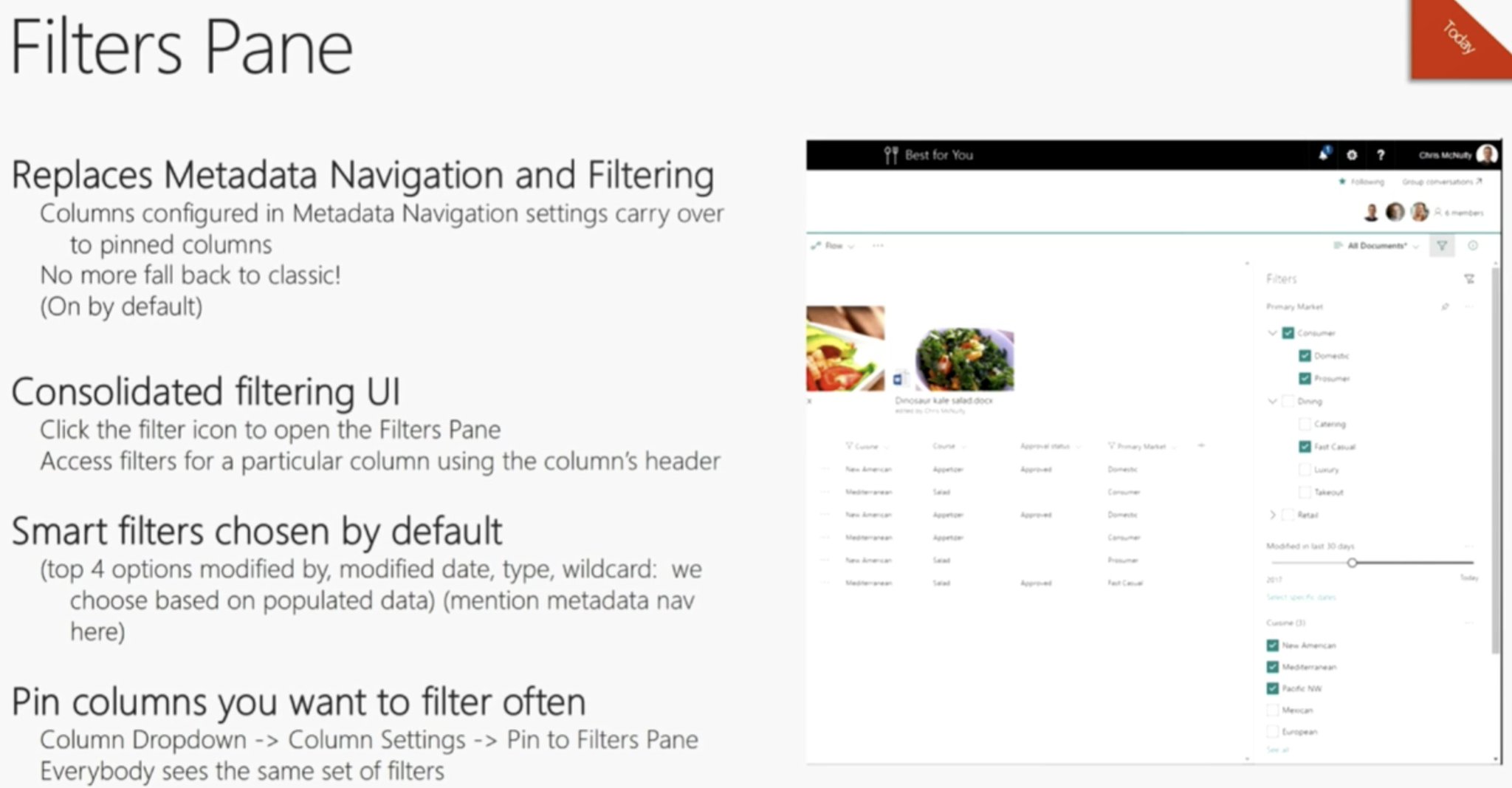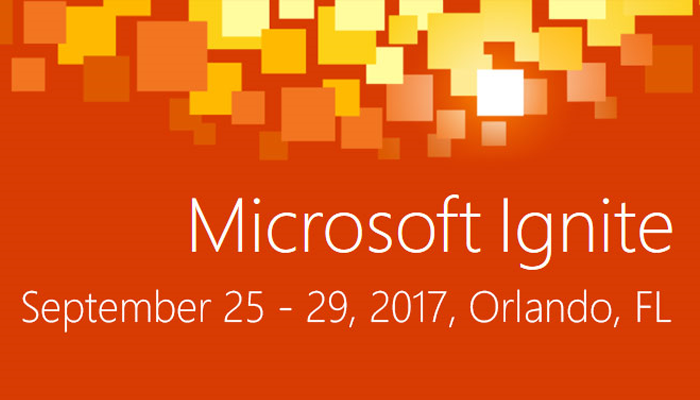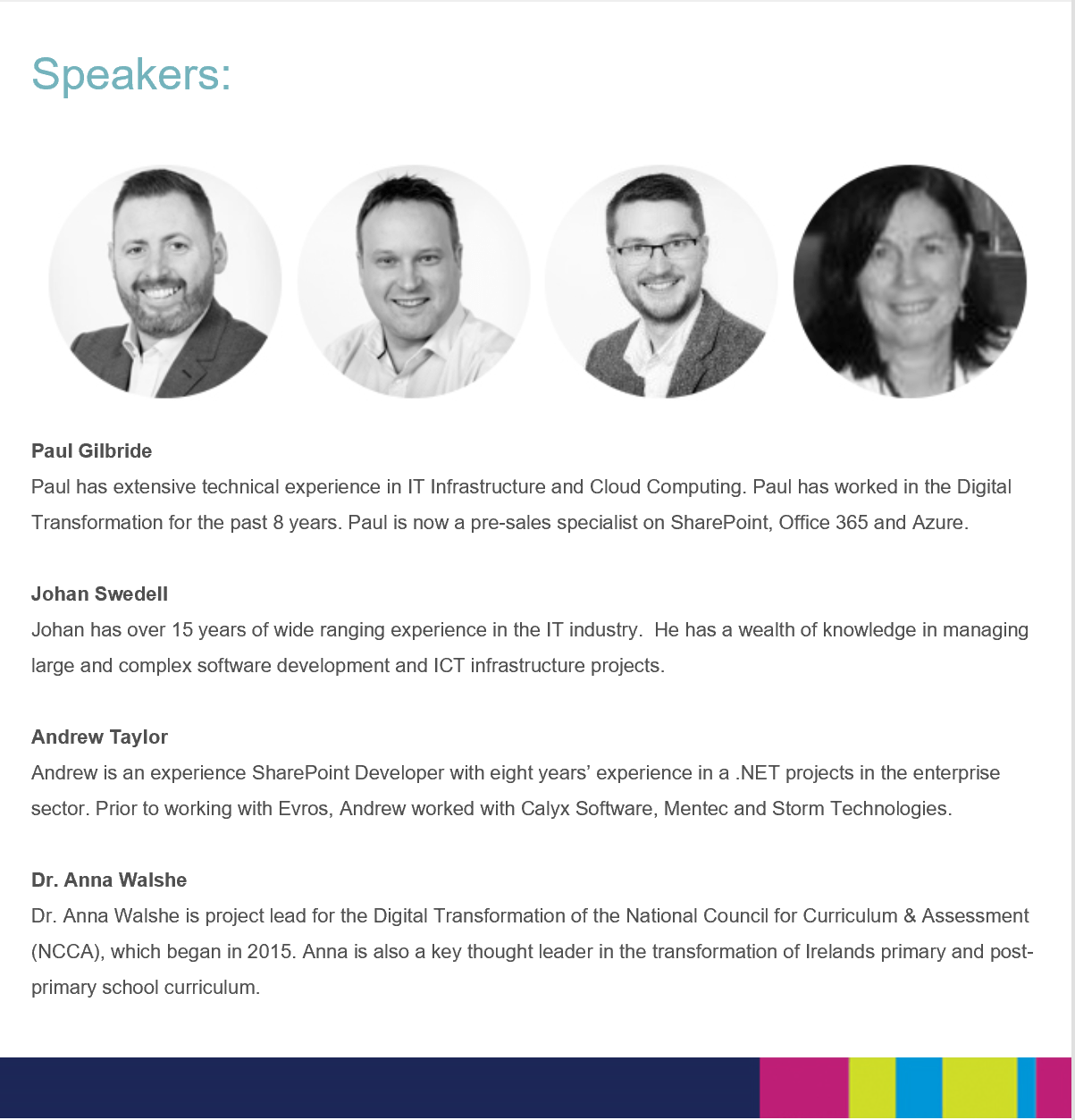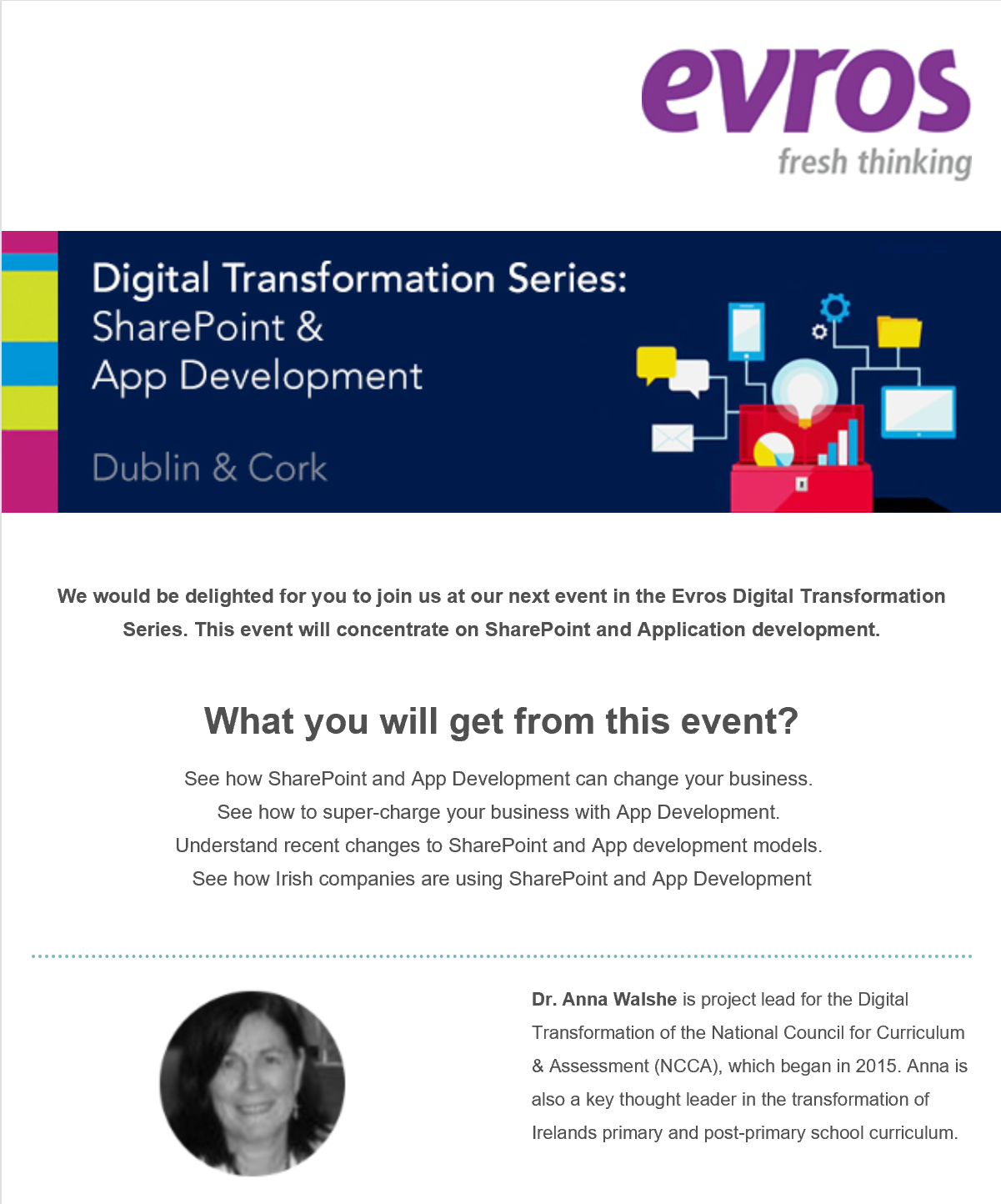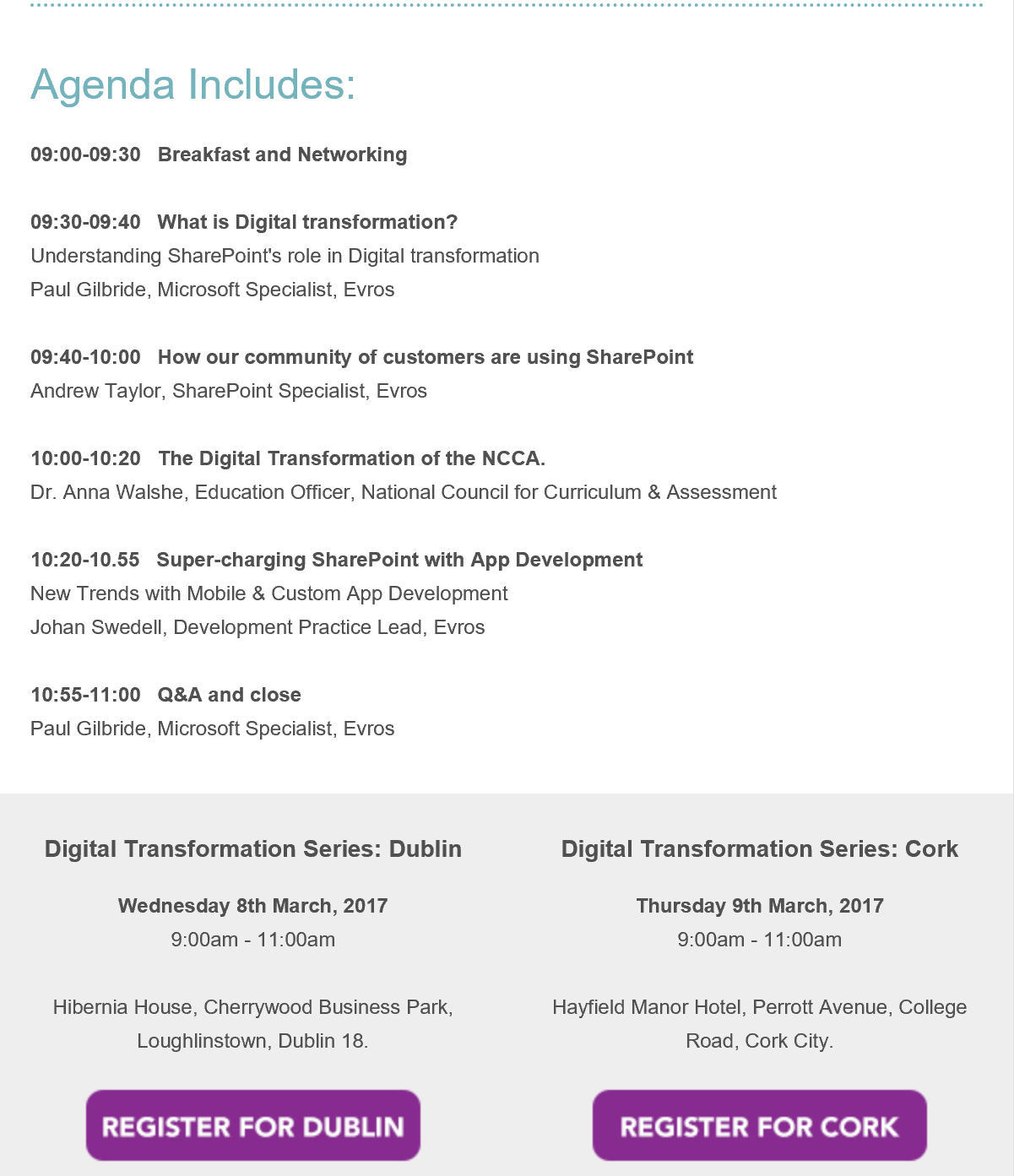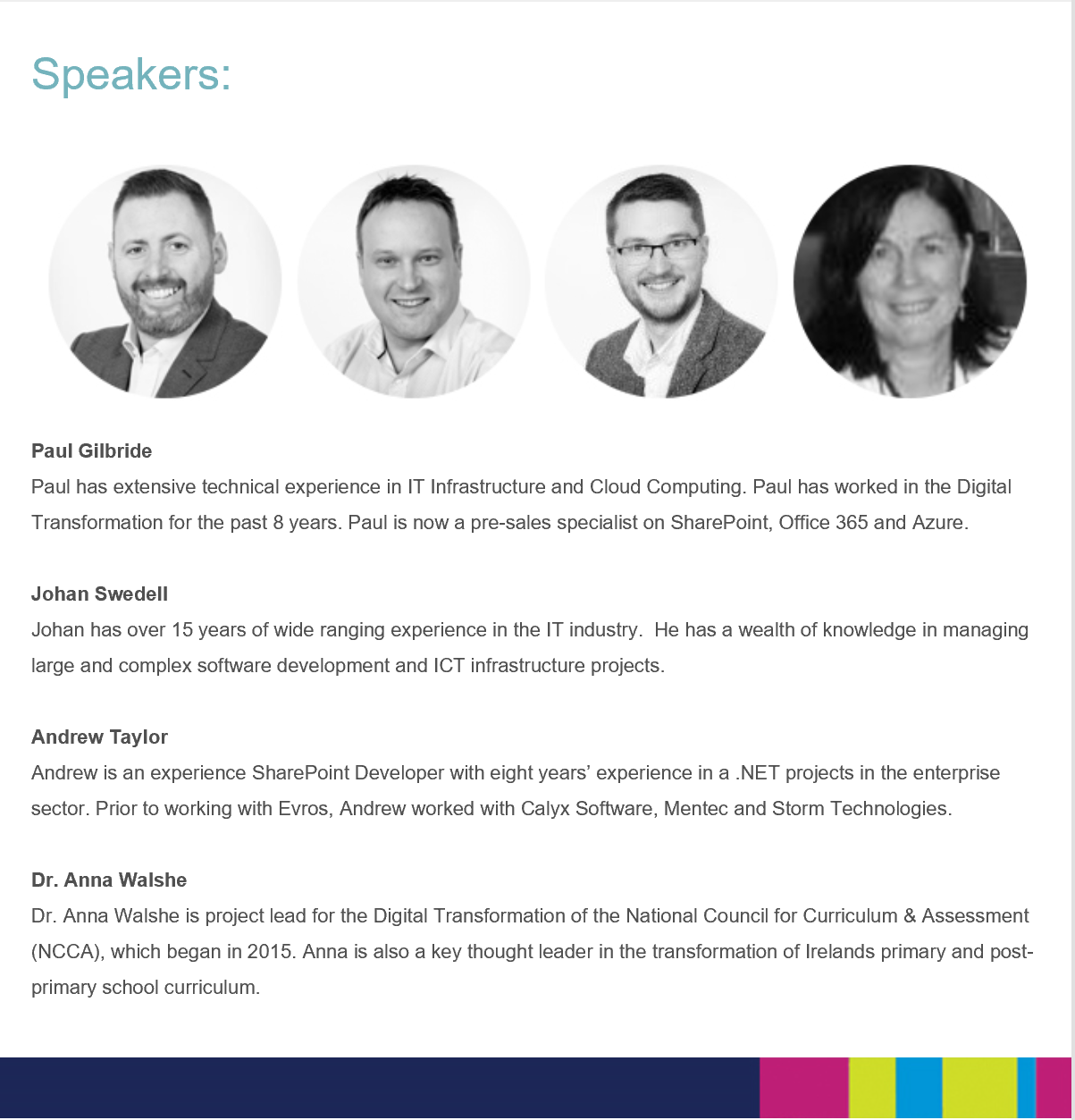It’s not lost of me that my first article on PowerApps on this blog is 2 and half years after i started Evros Labs …. But hey…the market is now only being made….so maybe this will have a wider audience that if i posted it in 2018 🙂
So let’s walk through what is PowerApps …..
Power apps: All you need to know about it
When you start something new, you are curious to know everything at once. When it comes to IT, everyone starts using it without having a look at proper documentation. No doubt every app has its useful guideline documentation, similarly with the PowerApps.
PowerApp is a suite of services that provide you an excellent platform to develop applications according to your business requirements.
Don’t worry if you are stuck at any point in using the PowerApps. We are here to help you with proper guidelines.
Follow the below-mentioned steps, so you have a better experience with PowerApps.
Templates
Go to the PowerApp portal and click “Create the page.” You will have many tiles where the top three are for creating, and the remaining are all ready to go. By clicking, you can use them according to your requirement. You can edit them and review the entire app function, control, structure to learn the PowerApp.
Controls and properties
You can use several controls ranging from text inputs to timer set/ take a few minutes and discover all the powers of PowerApps. All the tools are under the insert bar. Some controls are complicated, but you can do it by gathering some information from labels. You have a variety of ways to use these controls and add features to your content.
Functions
Having interaction with a user is excellent. But what if you have any errors during the conversation. So you are not able to do anything without having logic in your app. So here, PowerApps functions help you.
There are around 150 functions in PowerApps. Every part has documentation with a complete note and user examples. So you can check those according to your requirement.
Connectors
PowerApps are not powerful by its own, but it has the interaction with several other platforms. So you can use a variety of other services. It has 230 connectors, which provide great flexibility and assistance. Dome of them deserves to have special attention as they improve PowerApps extendibility. These include Power BI, office 265, and many more.
Data storage
It is good to store documents and tables, but you may face difficulties if you want to keep tables with relationship models. You choose many places to store your data, like OneDrive, SharePoint, and other common databases.
Advanced Settings
Some hidden options help you to use PowerApps more effectively. If you are an app maker, you can turn them on. Go to file, then app settings, and turn on advanced settings. You will get fantastic functionality features like reusable components, PowerUsers community Gallery, theme editor, phone to tablet layout converter, app merger, dialog boxes, and many more available options.
Community
When you are in a situation where you spend maximum time on your project, you are not in the middle. So it would be best if you controlled your time management as it is an essential fact. PowerApps help you by offering berserker mode.
Here is the procedure to do:
- Estimate your task or app time in hours
- Create checkpoints at different intervals
- Define what you need to complete in a particular checkpoint
- There is a mismatch in your expectations and reality, so take help from PowerApps.
Practice makes you perfect.
It is a universal fact that practice makes you perfect. And for the app developers, it’s best to practice more and become an expert in your skill. No knowledge will give you experience instead of practice. So use PowerApps frequently.
I hope this guide helps you use PowerApps, and you will have a better experience dealing with them.
Get Upskilled this month here – Power Apps Virtual Training